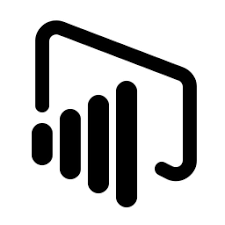
Power BI
Iis a powerful business analytics tool developed by Microsoft that enables users to visualize data, share insights, and make informed decisions.
🔹 Key Features:
Connects to various data sources (Excel, SQL, Cloud, etc.)
Creates interactive dashboards and reports
Offers real-time data monitoring
Drag-and-drop interface with advanced data modeling
Integration with Excel, Azure, and Microsoft Teams
🔹 Who Uses It?
Business analysts
Data analysts
Decision-makers in various industries
🔹 Why Use Powerbi?
Easy to use, even for non-technical users
Helps uncover trends, patterns, and KPIs
Supports data-driven decision-making
Power BI Course Contents
Course Curriculum
Power BI Complete Introduction
➣Power BI Introduction
➣Data Visualization, Reporting
➣Business Intelligence(BI), Traditional BI, Self-Serviced BI
➣Cloud Based BI, On Premise BI
➣Power BI Products
➣Power BI Desktop (Power Query, Power Pivot, Power View)
➣Flow of Work in Power BI Desktop
➣Power BI Report Server, Power BI Service, Power BI Mobile
➣Flow of Work in Power BI / Power BI Architecture
➣A Brief History of Power BI
PBI Desktop Installation, PBI Desktop & Service Overview
➣Power BI Desktop Installation
➣Building Blocks of Power BI
➣Datasets, Visualizations, Reports, Dashboards, Tiles
➣Power BI Desktop User Interface
➣Fields Pane, Visualizations pane, Ribbon, Views, Pages Tab, Canvas
➣Overview of Power Query / Query Editor – Extract, Transform & Load Data
➣Connecting to Data Sources, Establish connection to the Excel source
➣Importing Data into Power BI or Query Editor
➣Transforming the Data using Power Query
➣Model the Data using Power Pivot – Relationship View
➣Creating New Measures and New Columns using DAX – Data View
➣Visualizing the Data using Power View and Power Maps – Report View
➣Saving and Publishing the Visuals or Reports
➣Logon to Power BI Service
➣View the Reports in PBI Service and Share the reports
Power Query
Introduction to Power Query – Extract, Transform & Load
➣Data Transformation, Benefits of Data Transformation
➣Shape or Transform Data using Power Query
➣Overview of Power Query / Query Editor, Query Editor User Interface
➣The Ribbon (Home, Transform, Add Column, View Tabs)
➣The Queries Pane, The Data View / Results Pane, The Query Settings Pane, Formula Bar
➣Advanced Editor – Complete ETL Code
➣Saving Your Work – Appling ETL Changes – Loading into Power Pivot Model
➣Power Query Conceptually
Datatypes and Filters in Power Query
Inbuilt Column Transformations
➣Header Row or Use First Row as Headers
➣Keep Top Rows, Keep Bottom Rows
➣Keep Range of Rows
➣Keep Duplicates, Keep Errors
➣Remove Top Rows, Remove Bottom Rows, Remove Alternative Rows
➣Remove Duplicates, Remove Blank Rows, Remove Errors
➣Group Rows / Group By
Combine Queries (Append Queries & Merge Queries)
Append Queries / Union Queries
➣Append Queries
➣Append Queries as New
➣Append 2 or more files individually with different queries
➣Appending multiple files of same type from a folder using single query
➣Query Options
➣Copy Query, Paste Query
➣Delete Query, Rename Query
➣Enable Load, Include in report Refresh
➣Duplicate Query, Reference Query
➣Move to Group, Move Up, Move Down
Merge Queries / Join Queries
Power Pivot
Power BI Data Modeling – Relationship View
➣Data Modeling Introduction
➣Relationship, Need of Relationship
➣Relationship Types / Cardinality in General
➣One-to-One, One-to-Many (or Many-to-One), Many-to-Many
➣AutoDetect the relationship, Create a new relationship, Edit existing relationships
➣Make Relationship Active or Inactive
➣Delete a relationship
➣Cross filter direction (Single, Both), Assume Referential Integrity
Enhancing the Data Model – DAX
➣What is DAX, Calculated Column, Measures
➣DAX Table and Column Name Syntax
➣Creating Calculated Columns, Creating Measures
➣Implicit Vs Explicit Measures
➣Calculated Columns Vs Measures
➣DAX Syntax & Operators
➣DAX Operators
➣Types of Operators
➣Arithmetic Operators, Comparison Operators, Text Concatenation Operator, Logical Operators
DAX Functions Categories
➣Date and Time Functions
➣Logical Functions ü Text Functions
➣Math & Statistical Functions
➣Filter Functions
➣Time Intelligence Functions
DAX Date & Time Functions
➣YEAR, MONTH, DAY
➣WEEKDAY, WEEKNUM
➣FORMAT (Text Function)
➣Month Name, Weekday Name
➣DATE, TODAY, NOW
➣HOUR, MINUTE, SECOND, TIME
➣DATEDIFF, CALENDAR
➣Creating Date Dimension Table
DAX Text Functions
➣LEN, CONCATENATE (&)
➣LEFT, RIGHT, MID
➣UPPER, LOWER
➣TRIM, SUBSTITUTE, BLANK
DAX Logical Functions
➣IF
➣TRUE, FALSE
➣NOT, OR, IN, AND
➣IFERROR ü SWITCH
DAX Math and Statistical Functions
➣INT
➣ROUND, ROUNDUP, ROUNDDOWN
➣DIVIDE
➣EVEN, ODD
➣POWER, SIGN
➣SQRT, FACT
➣SUM, SUMX
➣MIN, MINX
➣MAX, MAXX
➣COUNT, COUNTX
➣AVERAGE, AVERAGEX
➣COUNTROWS, COUNTBLANK
DAX Filter Functions
➣CALCULATE
➣ALL
➣RELATED
DAX Time Intelligence Functions
➣Time Intelligence Introduction
➣TOTALMTD, TOTALQTD, TOTALYTD
➣PREVIOUSDAY, PREVIOUSMONTH, PREVIOUSQUARTER, PREVIOUSYEAR
➣NEXTDAY, NEXTMONTH, NEXTQUARTER, NEXTYEAR
➣SAMEPERIODLASTYEAR
➣YOY Growth
➣MOM Growth
Report View / Power View
➣Report View User Interface
➣Fields Pane, Visualizations pane, Ribbon, Views, Pages Tab, Canvas
➣Visual Interactions
➣Interaction Type (Filter, Highlight, None)
➣Visual Interactions Default Behavior, Changing the Interaction
Filters in Power View
➣Filter Types
➣Visual Level Filters, Page Level Filters, Report Level Filters, Drill Through Filters
➣Filter Sub Types
➣Basic Filtering, Advanced Filtering, Top N, Relative Date Filtering
➣Numeric field filters, Text field filters, Date and Time field Filters
Grouping, Binning & Sorting
Hierarchies and Drill-Down Reports
Power BI Visualizations
➣Visualizing Data, Why Visualizations
➣Visualization types, Field Wells
➣Visuals for Filtering, Visualizing Categorical Data, Visualizing Trend Data
➣Visualizing KPI Data, Visualizing Tabular Data, Visualizing Geographical Data
➣Leveraging Power BI Custom Visuals
Visuals for Filtering
➣Slicer Visualization
➣When to use a Slicer
➣Create and format Slicer Visualization
➣Hierarchy Slicer (Custom Visualization)
➣When to use a Hierarchy Slicer
➣Create and format Hierarchy Slicer
➣Advantages of Hierarchy Slicer
Visualizing Categorical Data
Visualizing KPI Data
➣Create and Format Gauge Visual, KPI Visual
➣Create and Format Card Visualization, Multi Row Card
For Reading Material? Click here
Master Data Visualization with Powerbi at Learn Tech Masters
At Learn Tech Masters, we provide expert-led training in modern business analytics tools like Powerbi. Learn how to connect data, build interactive dashboards, and gain insights that drive smart decisions. Our hands-on approach ensures you’re ready for real-world data challenges.
